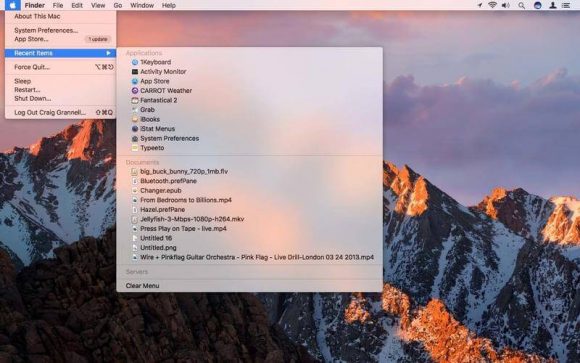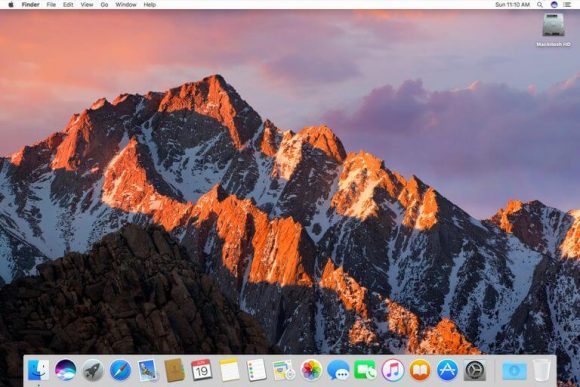 There are various commands that you can perform on your menu bar on your MacOs to create visual preferences on your device.
There are various commands that you can perform on your menu bar on your MacOs to create visual preferences on your device.
There are several procedures you need to follow whenever you want to issues out commands, regarding how you want to manage your device properly, especially with the outlook of system icons. You can work your way around the menu bar by three activities which shall be discussed in paragraphs below, regarding how to manage operations on your device, without needing any form of technical assistance. The reason why you have to perform these command is to have a full control of all the system functions on your device. Interestingly, there are approaches you can follow to ensure that you gain full access to controls in the area of system management. Three of these approaches are discussed below.
1.Removing system icons
This approach to MacOs usage can allow users to remove system icons that are surplus to frequent usage. To detach an icon from the menu bar, you need to identify the icon you want to remove. Next, you place your pharyngoscope cursor on the icon after it has shown you a sign, prompting you to initiate a detachment. Thereafter, you can drag your mouse and expect to have the unwanted icon detached from the menu bar.
2.Restoring detached system icons
The icons you have willfully detached from your menu bar may become needed at any point in time. Therefore, the process you used in dragging out unwanted system icons in the first place can also be used in restoring icons you want back on your menu bar. However, if you want to place a new system icon on the menu bar, you need to restart the selected icon back to the menu bar. Moreover, there are color preferences with which you can use the process to restore your preferred icons back to the menu bar.
3.Rearranging the system icons
You can arrange your systems icons in their order of importance to your daily tasks. There are systems icons you cannot neglect using in a day. To allow your work on your device freely, you can drag your system icons from the menu bar and rearrange, depending on your discretion.
The MacOs gives you the control over the activities you want to put extra focus on your device. You have the option of working with various system icons, but you can decide to issue out commands that can leave your preferred icons on the menu bar. On that account, you make pending the system icons that are useful to you at the moment, which can be found outside the menu bar.