Macbooks are now growing in popularity and usage and most people are making the switch from windows to this apple’s device. For a new macbook user that had been so accustomed to windows, finding your way around this apple’s OS could be quite a task. So here are some tips to help with your daily use of your macbook.
The Mac equivalent of Ctrl + Alt + Delete
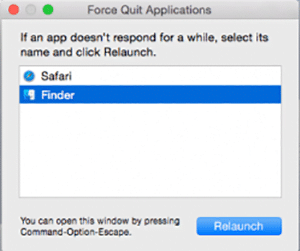
When exiting a program becomes difficult, usually on windows, you hold ctrl + alt keys and press delete to display the task manager and end the program. This is also possible with your macbook. When such a situation comes up, you hold down cmd+ option keys and press Esc. This will display a force quit dialogue box, which will show the running applications and allow you to forcefully end the application.
Switch between multiple windows within the same program

To switch between your open programs on your macbook, holding down the ctrl + tab keys will do the trick while to switch between multiple windows of the same program that are open, a different shortcut will be required still on your macbook and this can be done by holding down the cmd + ~ keys.
Take a screenshot

To take a screenshot on your macbook, you should just hold the cmd + shift + 3 keys to take a screenshot of the current page or whatever page you desire.
Take a screenshot of a specific part of the screen

In taking a screenshot of a particular part of the screen that you need, you hold down the cmd + shift + 4 keys, after that, click and drag the highlighted box to the part of the screen you want to capture and when you release the box, the image will be saved to your desktop.
Record your screen
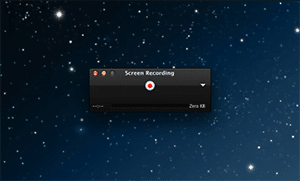
When probably making a tutorial video to be uploaded for viewers and you want to record your screen. To do this, go to applications on your macbook and click on file and then go to new screen recording. This will allow you to record your screen and it comes inbuilt to Quicktime on any standard macbook.

